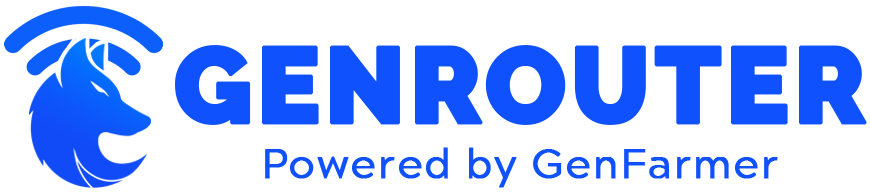How to Setup AX1500 WiFi 6 Router in Just 5 Minutes!
Upgrading to a WiFi 6 router is one of the best ways to futureproof your home network while enjoying faster speeds and better coverage. Learning how to setup AX1500 WiFi 6 router systems doesn’t have to be complicated or time-consuming. With the right guidance, you can have your new router up and running in just 5 minutes, even if you consider yourself technologically challenged. The AX1500 router offers impressive performance at an affordable price point, making it a popular choice for homes and small offices looking to upgrade to WiFi 6 technology.
This comprehensive guide will walk you through exactly how to setup AX1500 WiFi 6 router quickly and efficiently. We’ll cover everything from unboxing to final configuration, ensuring you’ll be enjoying your high-speed connection without unnecessary delays or complications. By following our straightforward instructions, you’ll avoid common setup pitfalls and optimize your router’s performance from day one.
Understanding the AX1500 WiFi 6 Router: Features and Benefits
Before diving into how to setup AX1500 WiFi 6 router systems, it’s helpful to understand what makes this technology special. The AX1500 designation indicates that the router offers a combined theoretical bandwidth of 1.5 Gbps across its dual bands (typically around 300 Mbps on the 2.4GHz band and 1,200 Mbps on the 5GHz band). WiFi 6, also known as 802.11ax, is the latest wireless standard that brings significant improvements over previous generations.
One of the primary advantages of learning how to setup AX1500 WiFi 6 router networks is the increased speed and efficiency they provide. WiFi 6 technology delivers up to 40% higher data rates compared to WiFi 5, allowing for smoother 4K streaming, faster downloads, and more responsive online gaming. This performance boost becomes particularly noticeable in households with multiple connected devices accessing the internet simultaneously.
Improved capacity is another compelling reason to learn how to setup AX1500 WiFi 6 router systems for your home. WiFi 6 technology employs sophisticated techniques like Orthogonal Frequency Division Multiple Access (OFDMA) and Multi-User Multiple Input Multiple Output (MU-MIMO) to efficiently handle more connected devices. This means your household can have dozens of smart devices, computers, phones, and streaming devices connected without experiencing the slowdowns common with older routers.
Battery life extension for connected devices represents a less discussed but significant benefit of knowing how to setup AX1500 WiFi 6 router networks. WiFi 6 includes a feature called Target Wake Time (TWT), which allows the router to tell devices exactly when to wake up to receive data and when they can sleep. This coordination reduces power consumption on mobile devices, potentially extending battery life by hours depending on usage patterns.
Enhanced security comes standard when you learn how to setup AX1500 WiFi 6 router systems in your home. These routers typically support the latest WPA3 security protocol, which provides stronger encryption and makes it much more difficult for attackers to crack your network password through brute force methods. Additionally, most AX1500 routers include built-in security features that help protect against malware and suspicious connections at the network level.
Future-proofing your home network is perhaps the most compelling reason to understand how to setup AX1500 WiFi 6 router technology. As more devices adopt the WiFi 6 standard in the coming years, having compatible infrastructure already in place ensures you’ll be able to take full advantage of their capabilities. While your older devices will work fine with a WiFi 6 router, newer devices will leverage the additional features to deliver better performance and efficiency.
Pros and Cons of AX1500 WiFi 6 Routers
Advantages of AX1500 WiFi 6 Routers
Affordable entry point to WiFi 6 technology makes learning how to setup AX1500 WiFi 6 router systems attractive for many households. While higher-end WiFi 6 routers can cost $300 or more, AX1500 models typically range from $80-150, offering an excellent balance of performance and value. This accessibility allows more homes to benefit from next-generation wireless technology without breaking the budget.
Excellent performance for typical homes is a key advantage when you how to setup AX1500 WiFi 6 router networks. For households with internet connections up to 500 Mbps, these routers can fully utilize available bandwidth while handling multiple simultaneous connections efficiently. Most families will find the performance more than adequate for streaming, gaming, video conferencing, and other common online activities.
Simple setup processes make learning how to setup AX1500 WiFi 6 router systems accessible even for those with limited technical experience. Most manufacturers have invested significantly in creating user-friendly setup applications that guide you through the process step-by-step. This focus on usability means you can have your new router up and running quickly without needing to understand complex networking concepts.
Limitations to Consider
Coverage limitations may affect some users when they how to setup AX1500 WiFi 6 router devices in larger homes. The AX1500 class typically provides good coverage for small to medium homes (up to about 1,500 sq ft), but larger homes or those with challenging layouts might require additional access points or a mesh system for complete coverage. Consider your home’s size and construction when determining if a single AX1500 router will meet your needs.
Limited advanced features compared to higher-end models is something to be aware of when learning how to setup AX1500 WiFi 6 router equipment. While AX1500 routers contain the essential WiFi 6 technologies, they may lack some of the more advanced features found in premium models, such as tri-band operation, 160MHz channel support, or dedicated gaming optimization. For most users, these limitations won’t significantly impact day-to-day performance.
Step-by-Step Guide: How to Setup AX1500 WiFi 6 Router in 5 Minutes
Preparation Phase
Before learning how to setup AX1500 WiFi 6 router systems, gather everything you’ll need: the router itself, power adapter, Ethernet cable (usually included), your internet service provider’s modem, and a smartphone or computer for configuration. Having these items ready will streamline the setup process significantly.
If you’re replacing an existing router, make note of your current network name (SSID) and password before proceeding with how to setup AX1500 WiFi 6 router equipment. You might want to use the same credentials for your new router to avoid having to reconnect all your devices. Additionally, it’s helpful to know what type of internet connection you have (DSL, cable, fiber) and whether your ISP requires any specific settings.
Physical Installation
Position your router thoughtfully when following how to setup AX1500 WiFi 6 router instructions. Place it in a central, elevated location away from metal objects, thick walls, and other electronic devices that might cause interference. Proper placement can significantly impact coverage and performance.
Follow these physical setup steps for how to setup AX1500 WiFi 6 router systems:
1. Unplug your modem and remove any battery backup if present.
2. Connect one end of the Ethernet cable to your modem’s LAN port and the other end to the WAN (Internet) port on your AX1500 router.
3. Plug in your modem and wait for it to fully initialize (usually 1-2 minutes).
4. Connect the power adapter to your router and plug it into an outlet.
5. Wait for the router’s indicator lights to stabilize, showing it’s powered on and functioning.
Software Configuration
The easiest method for how to setup AX1500 WiFi 6 router systems is usually through the manufacturer’s mobile app:
1. Download your router manufacturer’s app from the App Store (iOS) or Google Play Store (Android). Common apps include TP-Link Tether, NETGEAR Nighthawk, or Linksys App.
2. Launch the app and select “Set up a new router” or similar option.
3. Follow the app’s guided instructions, which typically involve scanning a QR code on the router or connecting to a temporary network created by the router.
4. Create a network name (SSID) and secure password when prompted during the how to setup AX1500 WiFi 6 router process.
5. The app will configure your router automatically and apply any available firmware updates.
Alternatively, you can use a web browser for how to setup AX1500 WiFi 6 router systems:
1. Connect to the router’s default wireless network (usually printed on the router’s label) or connect via Ethernet cable.
2. Open a web browser and enter the router’s default IP address (typically 192.168.0.1 or 192.168.1.1) or the setup URL provided in the documentation.
3. Log in with the default credentials (usually printed on the router or in the manual).
4. Follow the setup wizard to configure your internet connection, wireless settings, and security options.
5. Save your settings and restart the router if prompted.
Verification and Optimization
After completing the basic how to setup AX1500 WiFi 6 router process, verify your connection by:
1. Connecting a device to your new WiFi network using the credentials you created.
2. Opening a web browser and visiting any website to confirm internet connectivity.
3. Running a speed test to ensure you’re getting appropriate performance.
For optimal performance after learning how to setup AX1500 WiFi 6 router systems, consider these quick optimizations:
1. Enable band steering if available, which intelligently directs devices to the appropriate frequency band.
2. Update the router’s firmware if it wasn’t done automatically during setup.
3. Adjust channel width settings to 80MHz on the 5GHz band if you live in an area with limited WiFi congestion.
| Setup Step | Estimated Time | Common Issues |
|---|---|---|
| Physical installation | 1-2 minutes | Incorrect cable connections, poor placement |
| App-based setup | 2-3 minutes | App connectivity issues, outdated smartphone OS |
| Web-based setup | 3-4 minutes | Incorrect IP address, browser compatibility |
| Verification | 1 minute | Authentication errors, connectivity problems |
Troubleshooting Common Issues When Setting Up AX1500 WiFi 6 Routers
Even with straightforward instructions on how to setup AX1500 WiFi 6 router systems, you might encounter occasional issues. Here are solutions to the most common problems:
No Internet Access After Setup
If you’ve followed the how to setup AX1500 WiFi 6 router steps but have no internet access, first check all physical connections to ensure they’re secure. Verify that the Ethernet cable is properly connected between the modem and the router’s WAN port. Next, try power cycling both the modem and router by unplugging them for 30 seconds before reconnecting. If problems persist, contact your ISP to verify there are no service outages or account issues.
Setup App or Page Not Working
Sometimes during the how to setup AX1500 WiFi 6 router process, you might encounter issues with the setup application or web interface. If the mobile app fails to detect your router, ensure your phone is connected to the router’s temporary setup network. For web-based setup issues, try using a different browser or clearing your browser cache. As a last resort, most routers have a reset button that can be held for 10 seconds to restore factory settings, allowing you to start the setup process fresh.
Slow Speeds After Setup
If you’ve completed the how to setup AX1500 WiFi 6 router process but experience slower speeds than expected, several factors could be responsible. First, check if your devices support WiFi 6; older devices will work with the router but won’t benefit from the full speed improvements. Next, verify that you’re connected to the 5GHz band for maximum performance. Finally, experiment with different router placements to minimize interference and maximize signal strength.
Maximizing Your AX1500 WiFi 6 Router Experience
After learning how to setup AX1500 WiFi 6 router systems, consider these advanced tips to get the most from your investment:
Security Enhancements
Once you know how to setup AX1500 WiFi 6 router basics, strengthen your network security by:
1. Changing the default administrator password for the router management interface.
2. Enabling automatic firmware updates to ensure security vulnerabilities are patched promptly.
3. Setting up a guest network for visitors instead of sharing your main network password.
4. Enabling additional security features like VPN support or built-in antivirus if your router offers them.
Performance Optimization
Maximize throughput after learning how to setup AX1500 WiFi 6 router systems with these adjustments:
1. Utilize Quality of Service (QoS) settings to prioritize important traffic like video conferencing or gaming.
2. Enable Smart Connect or Band Steering for intelligent device connection management.
3. Experiment with different channel selections if you live in an area with high WiFi congestion.
4. Consider adding WiFi extenders or mesh satellites for larger homes where a single router might not provide complete coverage.
Conclusion: Enjoying Your New High-Speed Network
Learning how to setup AX1500 WiFi 6 router systems is a straightforward process that delivers significant benefits for your home network. By following the simple steps outlined in this guide, you can have your router up and running in just 5 minutes, enjoying faster speeds, better coverage, and support for more connected devices. The AX1500 class of routers offers an excellent balance of performance and value, making next-generation WiFi technology accessible to more households without requiring advanced technical knowledge.
Now that you understand how to setup AX1500 WiFi 6 router equipment, take full advantage of your upgraded network by connecting your devices and experiencing the improved performance. Remember that as you acquire more WiFi 6 compatible devices in the future, your network will become even more efficient. If you encounter any issues during or after setup, refer to the troubleshooting section of this guide or consult your router’s user manual for model-specific assistance. Enjoy your faster, more reliable home network!