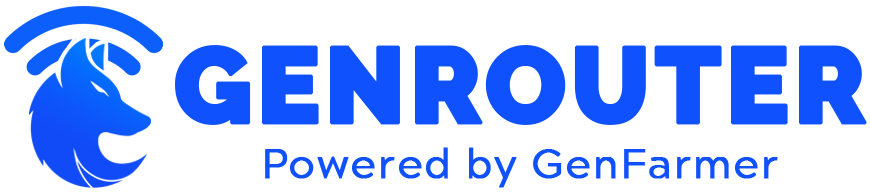Top 7 Reasons Why WiFi Is Slow on Your Smartphone
In today’s hyper-connected world, a slow WiFi connection on your smartphone can feel like being stranded in a digital desert. Whether you’re trying to stream your favorite show, join an important video call, or simply browse social media, experiencing wifi slow on phone issues can be incredibly frustrating. These performance problems affect millions of smartphone users daily, often without a clear explanation of what’s causing them. Understanding why your WiFi isn’t performing at optimal speeds is the first step toward resolving these connectivity issues and ensuring you get the most out of your device and internet service.
This comprehensive guide explores the seven most common reasons behind wifi slow on phone problems and provides practical solutions to address each one. By the end of this article, you’ll have the knowledge to diagnose and fix your smartphone’s WiFi performance issues, saving you time, frustration, and potentially money on unnecessary hardware upgrades.
The 7 Most Common Reasons for Slow WiFi on Smartphones
WiFi performance issues on smartphones rarely have a single cause. Instead, they typically result from a combination of factors affecting your device, network configuration, or surrounding environment. Let’s explore each of the primary culprits behind wifi slow on phone problems and understand how they impact your connection quality.
1. Distance from the Router
One of the most fundamental causes of wifi slow on phone issues is simply being too far from your wireless router. WiFi signals weaken as they travel through space and physical barriers, leading to decreased performance the further away you move from the source.
The impact of distance varies depending on your router’s capabilities and the specific WiFi standard it uses. While older 802.11g networks might struggle to reach beyond 100-150 feet in optimal conditions, newer WiFi 6 (802.11ax) routers can potentially cover larger areas. However, regardless of your router’s generation, signal strength inevitably deteriorates with distance.
How to check if distance is your problem:
- Monitor your signal strength bars as you move around your home
- Use a WiFi analyzer app to measure signal strength in different locations
- Compare download speeds when standing near your router versus in distant rooms
Solutions:
- Reposition your router to a more central location in your home
- Consider adding WiFi extenders or mesh network nodes to expand coverage
- When possible, stay within 30 feet of your router for optimal performance
- Remove physical obstacles between your phone and router when experiencing connectivity issues
2. Interference from Other Devices
The invisible airwaves around us are increasingly crowded with signals from various electronic devices, creating a significant source of wifi slow on phone problems. Your smartphone’s WiFi connection must compete with everything from microwave ovens and baby monitors to Bluetooth devices and neighboring WiFi networks.
Most home WiFi networks operate on either 2.4GHz or 5GHz frequency bands. The 2.4GHz band offers better range but is more susceptible to interference since it’s shared by many common household devices. The 5GHz band typically provides faster speeds with less interference but doesn’t penetrate walls and other obstacles as effectively.
Common sources of WiFi interference:
- Microwave ovens (particularly problematic for 2.4GHz networks)
- Bluetooth devices (headphones, speakers, etc.)
- Cordless phones and baby monitors
- Neighboring WiFi networks using the same or overlapping channels
- Physical barriers like metal appliances, mirrors, and thick walls
Solutions:
- Switch your router to a less congested WiFi channel
- Use a WiFi analyzer app to identify the least crowded channels in your area
- If your router supports it, prioritize 5GHz over 2.4GHz for less interference
- Keep your phone away from other electronic devices when you need maximum WiFi performance
- Consider upgrading to a dual-band or tri-band router for more connection options
3. Outdated Router Hardware or Firmware
Using outdated networking equipment is a common yet easily overlooked cause of wifi slow on phone issues. Many users continue using the same router for 5-10 years, unaware that wireless technology has advanced significantly during that time.
Modern smartphones support the latest WiFi standards (WiFi 5/6/6E), which offer dramatically improved speeds, reduced latency, and better handling of multiple connected devices. If your router is still using older standards like 802.11g or even 802.11n, it creates a significant bottleneck in your connection.
Similarly, router manufacturers regularly release firmware updates that fix bugs, patch security vulnerabilities, and optimize performance. Neglecting these updates can leave your network running below its potential capabilities.
Signs your router might be outdated:
- It’s more than 3-5 years old
- You’ve upgraded your internet service plan but haven’t seen speed improvements
- The router only supports 2.4GHz connections (no 5GHz option)
- Connection drops frequently, especially with multiple devices connected
- Maximum theoretical speeds are significantly lower than current WiFi standards
Solutions:
- Check your router manufacturer’s website for available firmware updates
- Enable automatic firmware updates if your router supports this feature
- Consider upgrading to a WiFi 5 (802.11ac) or WiFi 6 (802.11ax) router
- Look for routers with MU-MIMO technology for better handling of multiple devices
- If using an ISP-provided router, inquire about upgrading to their latest model
4. Too Many Connected Devices
The average household now has dozens of WiFi-connected devices—from smartphones and laptops to smart TVs, speakers, thermostats, security cameras, and more. Each of these devices competes for your router’s limited bandwidth and processing capacity, often causing wifi slow on phone problems during peak usage times.
Consumer-grade routers typically advertise support for 50+ connected devices, but this number refers to devices that can maintain a basic connection. The practical limit for devices actively using bandwidth simultaneously is much lower, often around 5-10 devices before performance degradation becomes noticeable.
This problem is particularly acute with older routers that lack MU-MIMO (Multi-User, Multiple-Input, Multiple-Output) technology, which allows routers to communicate with multiple devices simultaneously rather than switching rapidly between them.
Signs you have too many connected devices:
- WiFi performance degrades noticeably during specific times of day
- Connection slows when multiple people are streaming or gaming
- Video calls buffer or drop when others are using the network
- Your router feels warm to the touch (indicating heavy processing load)
- You’ve lost track of how many devices are connected to your network
Solutions:
- Audit your connected devices and disconnect those not actively needed
- Enable Quality of Service (QoS) settings on your router to prioritize important devices
- Upgrade to a router with MU-MIMO technology
- Consider adding a second access point or mesh network
- Schedule bandwidth-intensive activities (like system updates) during off-peak hours
- Move some devices to Ethernet connections where possible
5. Smartphone Software Issues
Not all wifi slow on phone problems originate from your network—the issue might be within your smartphone itself. Various software issues can impair your device’s WiFi performance, from outdated operating systems to conflicting apps and accumulated cache data.
Modern smartphones rely on complex software stacks to manage wireless connections, and bugs or configuration issues in these systems can significantly impact performance. Additionally, some apps may aggressively use bandwidth in the background, leaving less available for your current activities.
Common smartphone software issues affecting WiFi performance:
- Outdated Android or iOS operating system
- Corrupted WiFi settings or network configuration
- Excessive background app activity consuming bandwidth
- Accumulated cache data interfering with network functions
- Power-saving modes restricting WiFi performance
- VPN applications adding encryption overhead
Solutions:
- Update your smartphone’s operating system to the latest version
- Restart your phone to clear temporary system issues
- Reset network settings (note: this will remove saved WiFi passwords)
- Clear the cache of your browser and bandwidth-intensive apps
- Check for and restrict background data usage of non-essential apps
- Temporarily disable VPN services when maximum speed is needed
- Factory reset your device as a last resort (back up your data first)
6. Network Congestion from ISP
Sometimes the cause of wifi slow on phone issues lies beyond your home network entirely. Internet Service Providers (ISPs) typically share bandwidth among multiple households in a neighborhood, leading to potential congestion during peak usage times.
This phenomenon, often called “Internet rush hour,” typically occurs in the evenings when most people are at home streaming videos, playing online games, or browsing social media. During these periods, the available bandwidth per household decreases, resulting in slower speeds regardless of your WiFi signal strength.
Additionally, some ISPs implement data management practices like throttling (intentionally slowing connections after certain usage thresholds) or prioritizing certain types of traffic over others.
Signs of ISP-related congestion:
- WiFi performance consistently decreases during specific times (usually evenings)
- All devices experience similar slowdowns simultaneously
- Speed tests show significantly lower than contracted speeds
- Performance issues persist even after troubleshooting your home network
- Slow speeds affect both WiFi and wired connections
Solutions:
- Run speed tests at different times of day to identify patterns
- Contact your ISP to report consistent underperformance
- Inquire about available service upgrades or alternative plans
- Consider switching to a different ISP if options are available in your area
- Schedule bandwidth-intensive activities during off-peak hours
- Check if a VPN might help bypass potential throttling (results vary)
7. Hardware Limitations of Your Smartphone
The final common cause of wifi slow on phone problems relates to the capabilities of your smartphone itself. Not all phones are created equal when it comes to WiFi performance—older or budget devices often include less advanced WiFi chips with limited capabilities.
WiFi technology has evolved rapidly, with standards progressing from 802.11n (WiFi 4) to 802.11ac (WiFi 5) and now 802.11ax (WiFi 6/6E). Each generation brings substantial improvements in speed, range, and efficiency. If your smartphone only supports older standards, it won’t be able to take advantage of your modern router’s capabilities.
Additionally, smartphone manufacturers make different choices regarding antenna design, chipset quality, and radio frequency optimization, all of which impact WiFi performance.
Smartphone hardware factors affecting WiFi performance:
- WiFi standard support (802.11n/ac/ax)
- MIMO capabilities (single vs. multiple antennas)
- Supported frequency bands (2.4GHz only vs. dual-band 2.4GHz and 5GHz)
- Antenna design and placement within the device
- Chipset quality and processing power
- Physical damage affecting internal components
Solutions:
- Check your phone’s specifications to understand its WiFi capabilities
- Use WiFi analyzer apps to determine if your phone is connecting at its maximum potential speed
- Remove protective cases that might be interfering with signal reception
- Consider upgrading your smartphone if WiFi performance is consistently problematic
- When purchasing a new phone, prioritize models with the latest WiFi standards
- Use USB tethering instead of WiFi when maximum speed is critical (if supported)
Diagnosing and Fixing Your Specific WiFi Issues
Now that we’ve explored the common causes of wifi slow on phone problems, let’s discuss a systematic approach to diagnosing and resolving your specific situation. By following these steps, you can methodically identify and address whatever is causing your WiFi slowdown.
Step-by-Step Troubleshooting Process
Resolving wifi slow on phone issues requires a systematic approach. Follow these steps in order to efficiently diagnose and fix your connection problems:
- Verify the problem scope: Determine if the issue affects only your smartphone or all devices on your network. This helps identify whether the problem is device-specific or network-wide.
- Check your internet service: Run speed tests on multiple devices at different times of day. Compare results against your contracted speeds to determine if your ISP is delivering as promised.
- Restart your equipment: Power cycle both your smartphone and router (turn off completely for 30 seconds before restarting). This simple step often resolves temporary glitches.
- Check for software updates: Ensure your smartphone’s operating system, apps, and router firmware are all current with the latest updates.
- Assess your environment: Look for potential sources of interference and try relocating your router or phone to improve signal strength.
- Optimize router settings: Change WiFi channels, update security protocols, and enable band steering if available on your router.
- Reset network settings: If problems persist, try resetting your phone’s network settings (note this will remove saved WiFi passwords).
- Consider hardware upgrades: If all else fails, evaluate whether it’s time to upgrade your router or smartphone to more current technology.
Remember to test your connection after each step to identify which intervention makes the most significant difference.
Advanced WiFi Optimization Techniques
For those experiencing persistent wifi slow on phone issues despite basic troubleshooting, these advanced techniques may help improve your connection:
Router configuration optimizations:
- Enable QoS (Quality of Service): Prioritize traffic to your smartphone over less important devices or applications.
- Update security protocols: Ensure you’re using WPA3 if supported, as older security protocols can reduce performance.
- Adjust transmit power: Some routers allow you to increase transmit power for better range (check local regulations).
- Enable band steering: This feature automatically directs devices to the optimal frequency band.
- Implement access scheduling: Restrict certain devices’ access during critical usage periods.
Smartphone optimizations:
- Use DNS optimization: Change your phone’s DNS settings to faster public DNS servers like Google (8.8.8.8) or Cloudflare (1.1.1.1).
- Disable WiFi auto-scanning: This feature continually searches for networks, consuming power and potentially interrupting connections.
- Manage background processes: Use developer options (if available) to limit background processes and free up system resources.
- Clear DNS cache: On Android, this can be done through network settings; on iOS, toggling airplane mode sometimes helps.
- Use WiFi analyzer apps: These can help identify optimal router placement and channel selection based on your specific environment.
Implementing these advanced techniques can significantly improve your smartphone’s WiFi performance beyond the basic troubleshooting steps.
When to Seek Professional Help
While many wifi slow on phone issues can be resolved through self-troubleshooting, some situations warrant professional assistance. Consider seeking expert help if:
- Your connection problems persist despite trying all recommended solutions
- You consistently get significantly lower speeds than you’re paying for
- Your router shows signs of hardware failure (frequent reboots, overheating)
- You need to optimize a complex network with many devices
- You suspect issues with your ISP’s infrastructure or service delivery
Professional network technicians have specialized tools to diagnose signal problems, interference sources, and hardware issues that might not be apparent through consumer troubleshooting methods.
Cost vs. Benefit Analysis of Upgrades
When considering solutions for wifi slow on phone problems, it’s important to weigh the costs against potential benefits:
| Solution | Approximate Cost | Potential Benefit | Best For |
|---|---|---|---|
| WiFi Extender | $30-$100 | Moderate improvement in coverage | Small homes with 1-2 dead zones |
| New Router (Mid-range) | $100-$200 | Significant improvement in speed and reliability | Homes with outdated equipment (3+ years old) |
| Mesh WiFi System | $200-$500 | Comprehensive coverage and simplified management | Larger homes or multi-level dwellings |
| New Smartphone | $200-$1000+ | Improved WiFi capabilities among many other benefits | Users with aging devices (3+ years old) |
| ISP Plan Upgrade | $10-$50/month | Higher bandwidth ceiling | Households frequently maxing out their connection |
Before investing in new equipment, consider whether your current wifi slow on phone issues are significant enough to justify the expense. Sometimes strategic optimizations of existing equipment provide sufficient improvement without additional costs.
Conclusion: Ensuring Optimal WiFi Performance on Your Smartphone
Experiencing wifi slow on phone problems can be frustrating, but as we’ve seen, there are numerous potential causes and solutions. By systematically addressing each possible factor—from router placement and interference to device limitations and network congestion—you can significantly improve your smartphone’s WiFi performance.
Remember that optimal WiFi performance requires periodic maintenance and adjustments as your digital environment evolves. New devices, changing usage patterns, and even rearranged furniture can all impact your wireless network’s effectiveness. Make it a habit to periodically review your WiFi setup and implement the optimization strategies we’ve discussed.
If you’re still experiencing persistent issues after trying these solutions, consider consulting with a networking professional or reaching out to your ISP’s technical support team. Sometimes the most efficient path to resolution is getting expert assistance tailored to your specific situation.
Don’t settle for frustratingly slow WiFi on your smartphone—with the knowledge and strategies from this guide, you can diagnose the root causes and implement effective solutions to enjoy the fast, reliable connection you deserve.